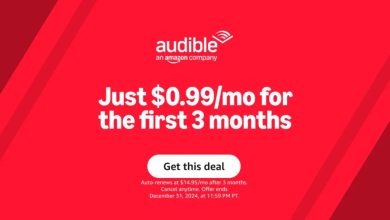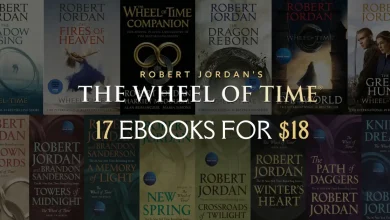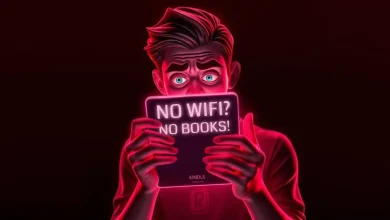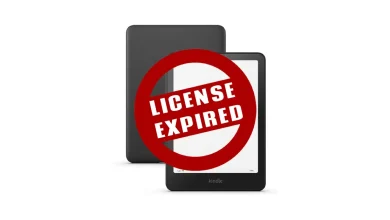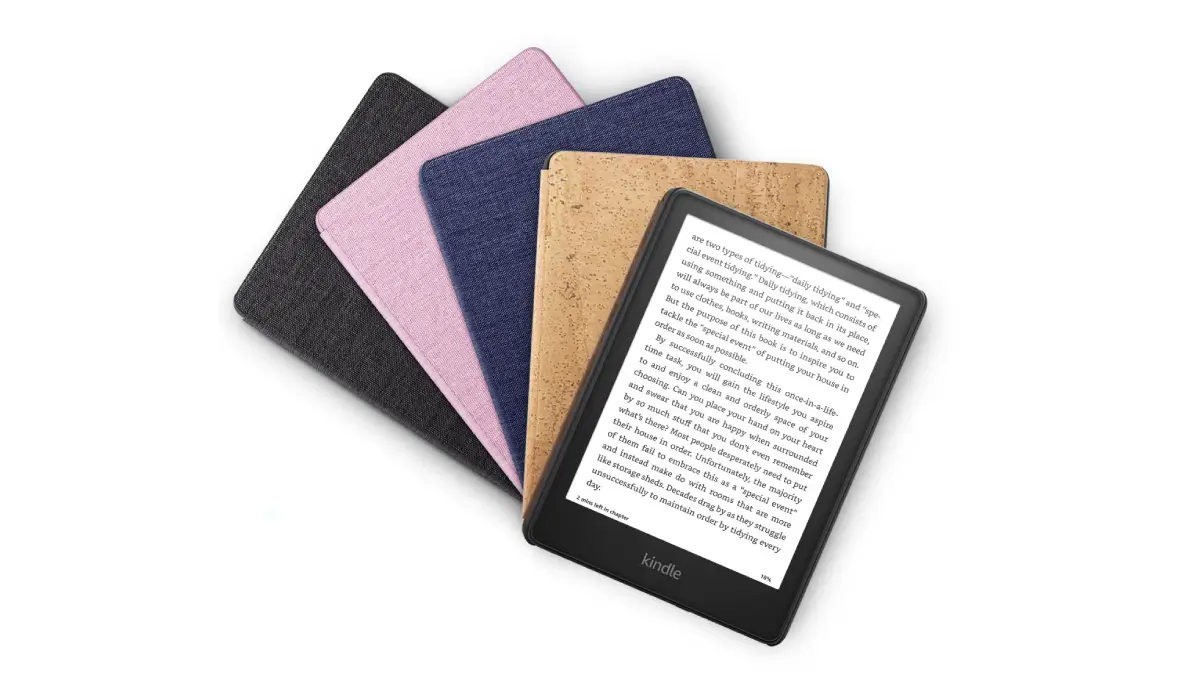
We independently review all recommendations. Purchases made through our links may earn us an affiliate commission. Here’s how it works.
Kindle Sideloading for Library eBooks: What Is It?
If you use a Kindle and want to add library eBooks, I have some good news and some bad news for you. First, the good part: If you have an older Kindle, you can use the Download and Transfer via USB method to add library books from OverDrive or Libby. Now, here’s the bad part. Amazon has stopped this feature for all new Kindle models made in 2024 and later.
The Important Stuff
- Older Kindles: If you’re using an older Kindle, you can still sideload library eBooks via USB—at least for now. But if you’re running into issues, check out this guide for troubleshooting tips.
- Newer Kindles (2024 & Beyond): Bad news for fans of offline transfers—USB sideloading is gone. Now, the only way to get library books onto your Kindle is wirelessly. This includes newer models like the Kindle Scribe and updated basic versions. If you’re thinking of upgrading, it might be worth looking at what’s coming in 2025.
- Compatibility Limits: Unlike some other e-readers (looking at you, Kobo), Kindles don’t support Adobe Digital Editions or other library lending systems. In the U.S., you’re stuck with OverDrive/Libby.
So, where does that leave you? If you’re rocking an older Kindle, you’re still in the clear for now. But if you’ve got a newer model—or were hoping to grab one—it’s Wi-Fi or bust. For those who prefer full control over their library books, this could be a dealbreaker.
If borrowing eBooks is a big part of your reading life, you might want to think twice before upgrading. And while you’re at it, check out this list of e-reader features you probably don’t need. Whether you stick with Kindle or branch out, it’s good to know what you’re getting into!