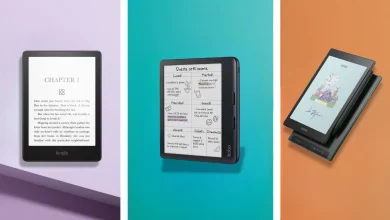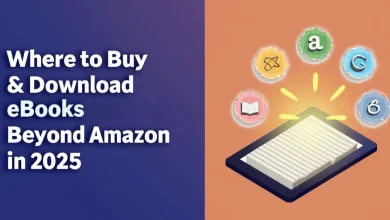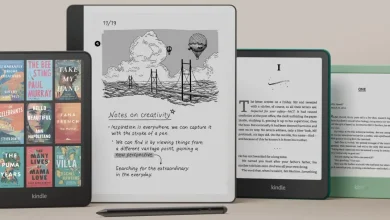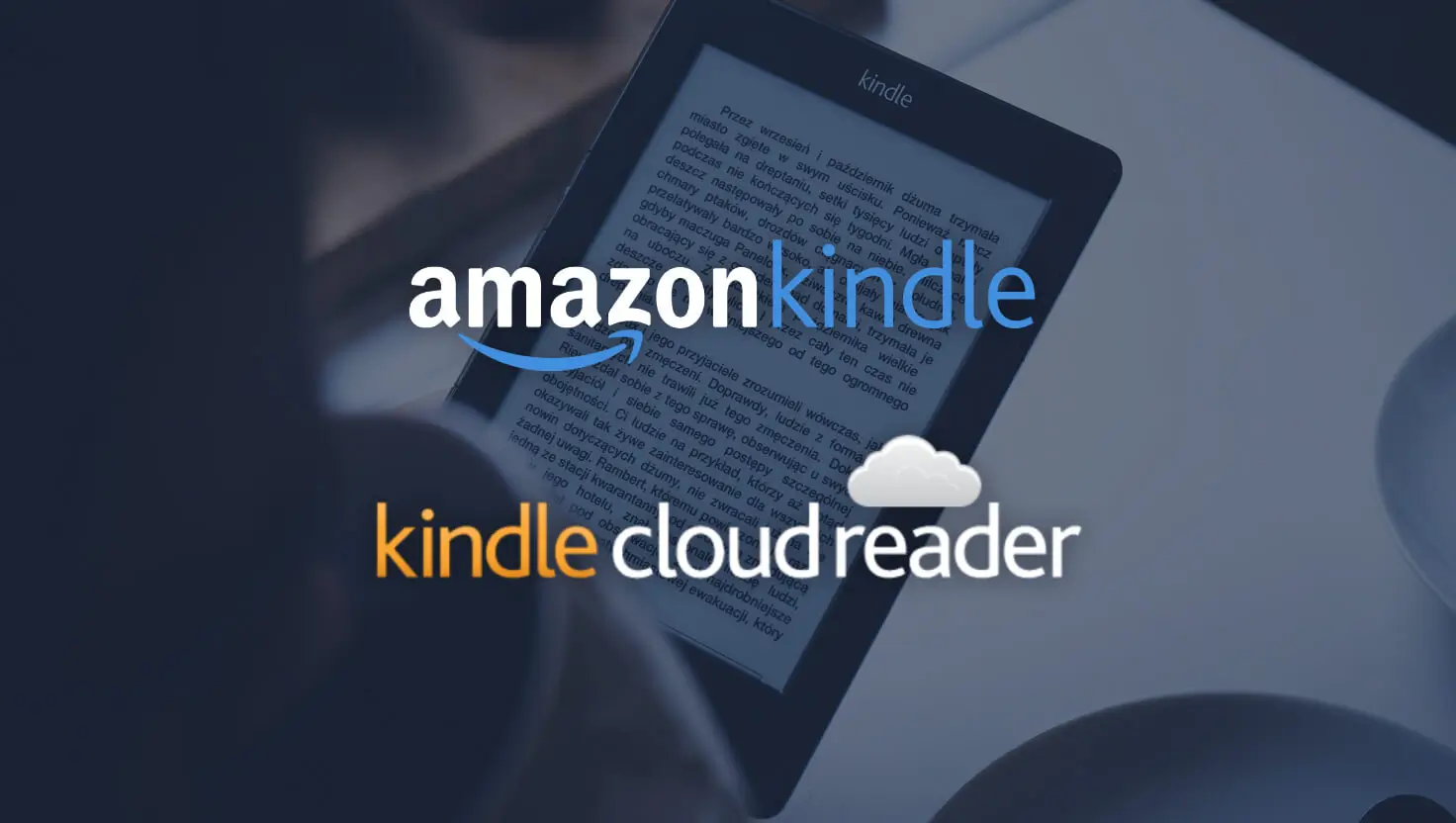
Ever wish you could read your Kindle books without having to download another app? Well, there is good news. Kindle Cloud Reader lets you do just that. You can get to your whole Kindle library right from a web browser, with no need to install anything. Whether you are using a work computer, borrowing a friend’s laptop, or just don’t want to install the Kindle app, this is an easy and stress-free way to read.
Speaking of Kindle, if you’re managing your subscriptions, you might want to check out our guide on How to Cancel Kindle Unlimited. And if audiobooks are more your thing, we’ve got you covered with our Kindle Unlimited Audiobooks Explained article.
What Is Kindle Cloud Reader?
It works well on Chrome, Firefox, Safari, and Edge. This means you can access your books on almost any computer or device that has an internet connection. You can use it on Windows, macOS, or even Chrome OS. Your Kindle library goes with you whenever you need it.
Getting started is simple. Just go to read.amazon.com and log in with your Amazon account. If it’s your first time, you will have a quick setup to make your reading experience better.
Getting Started
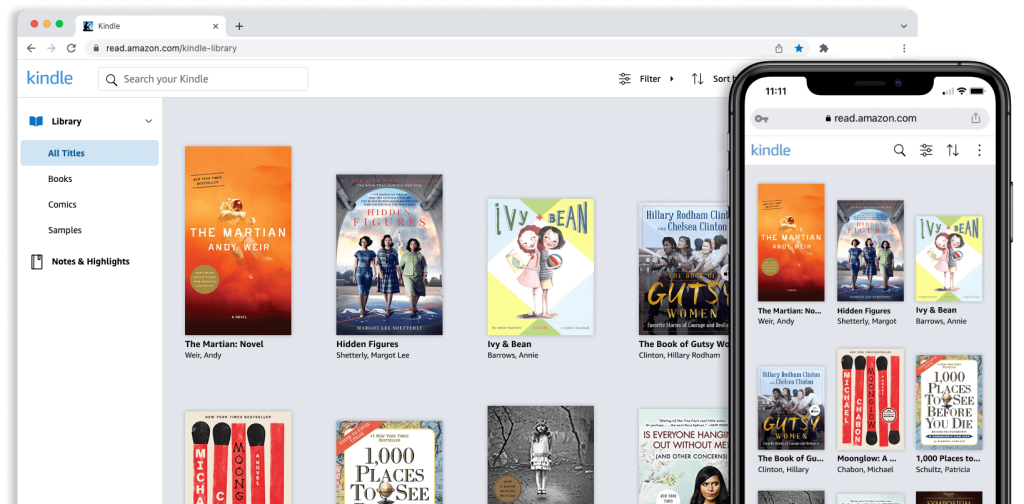
Getting set up is easy. Just head to read.amazon.com and log in with your Amazon credentials. If it’s your first time, you’ll get a quick setup process to personalize your reading experience.
Your library will show up in a clean, grid-style layout, with books sorted by recent reads, title, author, or even custom collections. One of the best perks? You can download books for offline reading, so even if your Wi-Fi drops, your books are still there waiting for you.
Reading Experience
Reading on Kindle Cloud Reader feels just like using the Kindle app, with plenty of customization options to tweak things just how you like them:
- Change font styles and sizes
- Adjust background colors
- Tweak line spacing
- Modify margin width
You can navigate with arrow keys, mouse clicks, or keyboard shortcuts, and the progress bar keeps track of where you are, syncing across all your devices.
Studying or taking notes? Just highlight text and add notes—they’ll sync across all your devices automatically. And if you stumble on a tricky word, just double-click to pull up the built-in dictionary.
Advanced Features
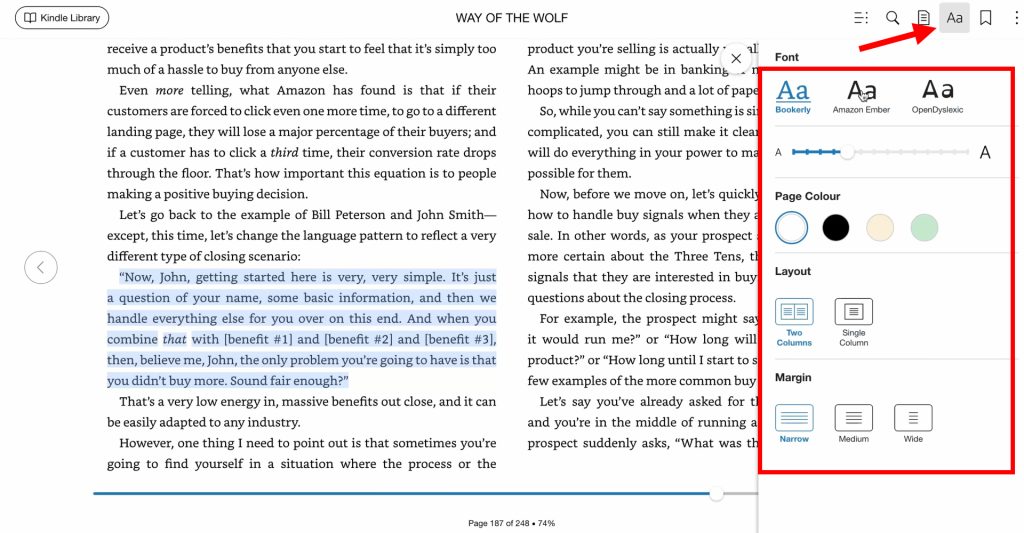
Offline access is a game-changer. Just download your books, and they’ll be available even if you lose your internet connection. Kindle Cloud Reader even manages storage for you, automatically removing older cached books when needed.
The built-in search tool helps you find specific passages instantly, and collections let you organize books by genre, topic, or whatever system works for you.
Kindle Cloud Reader vs Kindle App
So, how does it compare to the Kindle app? The app is more robust for offline use, but Cloud Reader wins in convenience—no installation, instant access, and compatibility with any browser.
Cloud Reader is perfect for:
- Reading on a computer where you can’t install apps
- Switching between multiple devices
- Quickly accessing your Kindle library
- Using public or shared computers
Final Thoughts
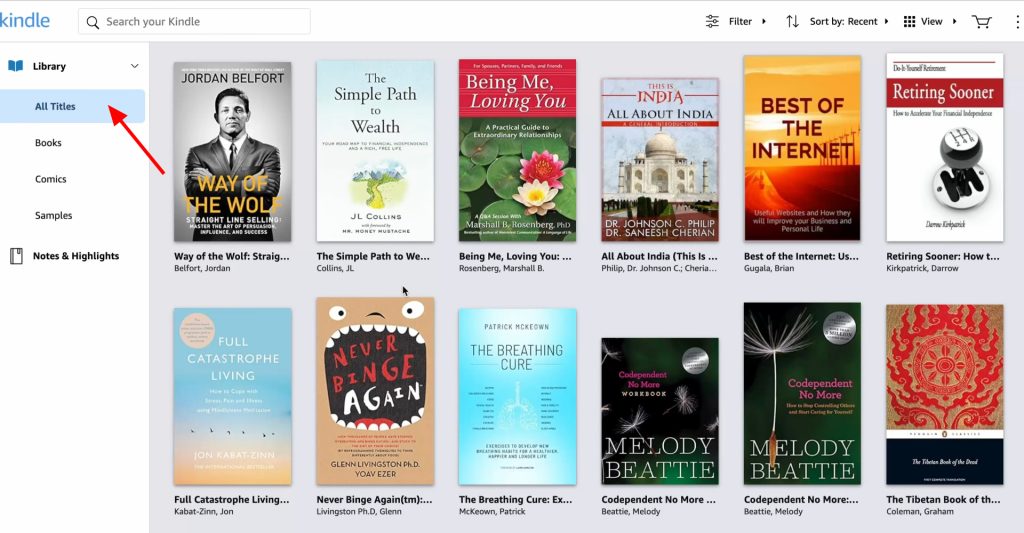
Kindle Cloud Reader is a fantastic option for readers who want flexibility. Whether you need a quick way to access your books or just want a no-fuss alternative to the Kindle app, it’s got you covered. Give it a try at read.amazon.com—your books are already waiting for you!
Is Kindle Cloud Reader Free to Use?
Yes, Kindle Cloud Reader is completely free to use. You only need a free Amazon account and access to the books in your Kindle library. The books themselves may need to be purchased, but the Cloud Reader platform has no additional cost.
Can I Read Books Offline Using Kindle Cloud Reader?
Yes, you can read offline by downloading books to your browser’s storage beforehand. Click the “Download & Pin” button on any book in your library. Once downloaded, you can access these books without an internet connection. Remember that you’ll need to be online to initially download books and sync your progress.
Which Web Browsers Support Kindle Cloud Reader?
Kindle Cloud Reader works with most major modern browsers including:
Google Chrome
Mozilla Firefox
Safari
Microsoft Edge Your browser needs to be updated to its recent version for optimal performance.
How Do I Access My Highlights and Notes?
All your highlights and notes sync automatically when you’re online. To view them while reading, click the notebook icon in the top menu. You can also access them through the “Your Notes & Highlights” section in your library. These annotations sync across all your Kindle devices and apps when connected to the internet.
What’s the Difference Between Kindle Cloud Reader and the Kindle App?
The main difference is that Kindle Cloud Reader runs in your web browser without installation, while the Kindle app is software you download to your device. Cloud Reader is ideal for quick access on any computer, while the app offers more features and better offline capabilities. Cloud Reader doesn’t support features like X-Ray or comic book reading, but it provides all essential reading functions.