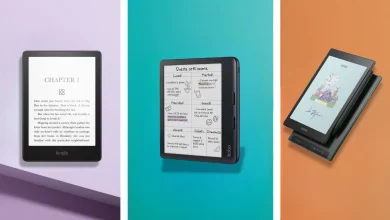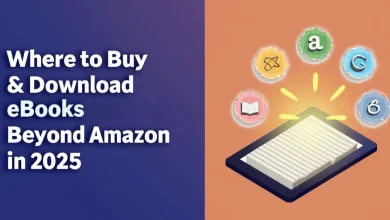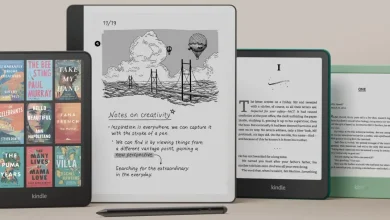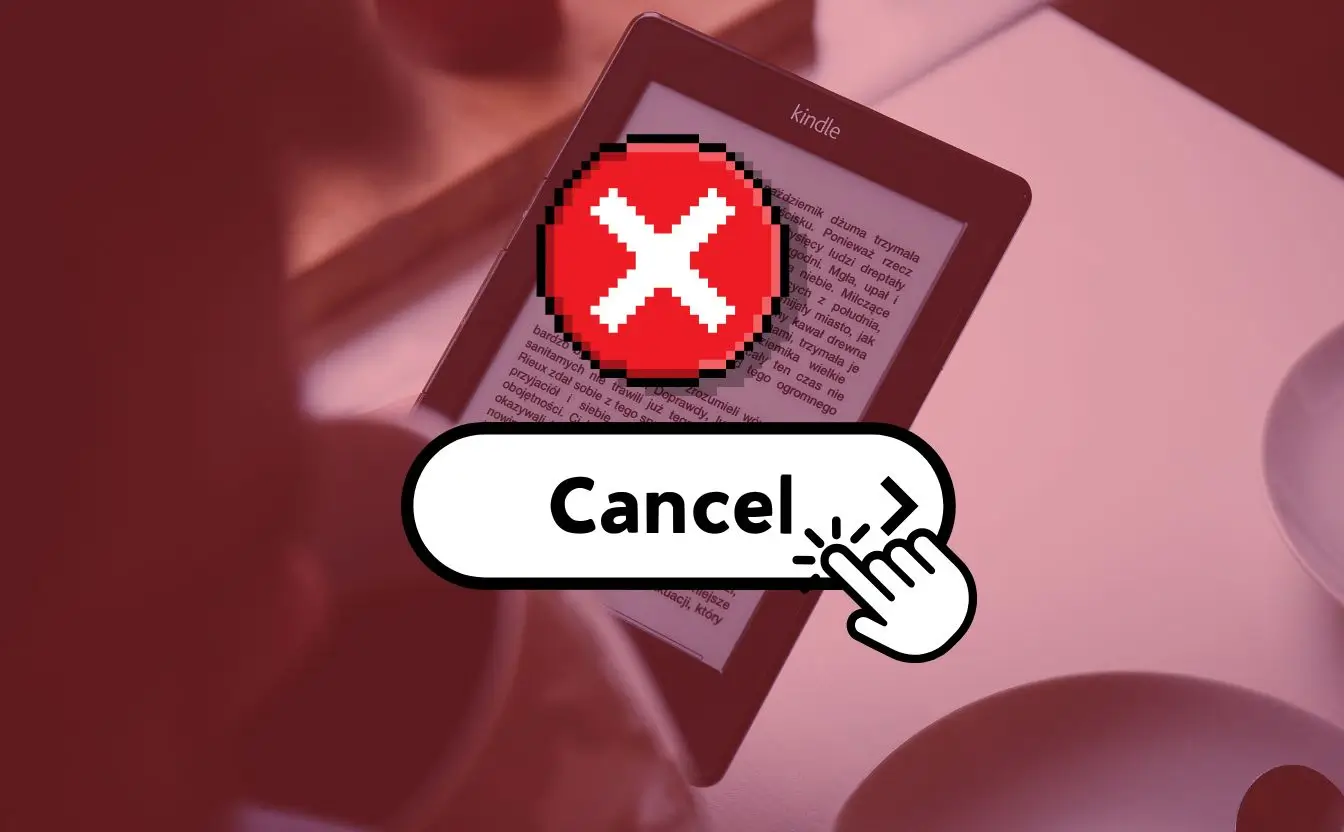
Thinking about canceling Kindle Unlimited? You are not alone. Many people sign up with hope but then see they are not reading enough to make it worth the cost. Maybe you are moving to a different e-reader (look at our detailed look at the best e-readers in 2024), or perhaps you just want to take a break from digital books. Whatever the reason, I will help you cancel Kindle Unlimited so you won’t be charged for another month.
How to Cancel Kindle Unlimited on Desktop
Canceling on a desktop is super easy, and it only takes a few steps.
Step 1: Log In to Amazon
- Go to Amazon.com
- Click “Sign In” (top right corner)
- Enter your login details
Step 2: Navigate to Kindle Unlimited Settings
- Hover over “Accounts & Lists”
- Click “Your Account”
- Scroll down to “Memberships & Subscriptions”
- Click on “Kindle Unlimited”
Step 3: Cancel Your Subscription
- Click “Manage Membership”
- Select “Cancel Kindle Unlimited Membership”
- Confirm your cancellation
- Save the confirmation email (just in case!)
Pro Tip: Before canceling, make sure to download any books you’re still reading. Once your subscription ends, you’ll lose access to anything you haven’t purchased.
How to Cancel Kindle Unlimited on Mobile
Want to cancel from your phone instead? No problem! Here’s how to do it using the Amazon app:
- Open the Amazon app
- Tap the menu icon (≡)
- Select “Your Account”
- Find “Memberships & Subscriptions”
- Tap “Kindle Unlimited”
- Select “Manage Membership”
- Follow the cancellation prompts
Pro Tip: Keep an eye on your email for a cancellation confirmation. It’s a good way to double-check that everything went through.
What Happens After You Cancel Kindle Unlimited?
Wondering what you’ll still have access to after canceling? Here’s the breakdown:
What You Keep
- Your membership remains active until the billing cycle ends
- Your reading progress and notes (even on borrowed books!)
- Any books you’ve purchased outright (those are yours forever)
What You Lose
- Access to any Kindle Unlimited books you’ve borrowed
- Monthly credits (if applicable)
- Any special Kindle Unlimited member discounts
Kindle Unlimited Alternatives
If you’re canceling but still want to keep reading, here are some great alternatives:
- Scribd ($11.99/month) – A huge library with books, audiobooks, and more
- Prime Reading (included with Prime) – A smaller, rotating selection of free books
- Your local library apps (free) – Check out Libby or Hoopla for tons of free eBooks
- Project Gutenberg (free) – Thousands of classic books available for free
Pro Tips
- Check if you have any unused credits before canceling
- Download any notes or highlights you want to keep
- Time your cancellation near the end of your billing cycle to maximize access
- Consider pausing instead of canceling if you think you’ll rejoin later
FAQs About Canceling Kindle Unlimited
Can I get a refund after canceling?
Nope, Amazon doesn’t do partial refunds. But you’ll still have access until the end of your current billing period.
Can I resubscribe later?
Yes! You can rejoin anytime, and sometimes Amazon offers special deals for returning members.
Can I cancel at any time?
Absolutely. There are no fees, and you can even cancel during a free trial without penalties.
What happens to my books after I cancel?
- Borrowed Kindle Unlimited books disappear after your membership ends
- Purchased books stay in your library forever
- Any downloaded Kindle Unlimited books will be automatically removed
Can’t find the Kindle Unlimited cancellation option?
Try these fixes:
- Clear your browser cache
- Use a different browser
- Make sure you’re signed into the correct Amazon account
Having trouble canceling?
- Wait 24 hours and try again
- Contact Amazon Customer Service
- Double-check that your payment method is valid
And that’s it! Canceling Kindle Unlimited is pretty painless, and now you know exactly what to expect. Happy reading—however you decide to do it!